Unity5の教科書をやってみる(6)Chapter5その2
前回の続き。
http://twosquirrel.mints.ne.jp/?p=11914
(環境)
Windows8.1
Unity 5.4.3f
続きをする。
(1)Prefab(設計図)の作成
「arrow」をPrefabとして登録。
(2)ジェネレータスクリプトを作る
Create > C# Script , ArrowGenerator.cs
(3)ジェネレータスクリプトにPrefabを渡す。
上記の本の、重要ポイントらしいことを以下にコピペするが、いまいち、私にはわからない。
★アウトレット接続
①スクリプト側にコンセントの差込口を作るため、スクリプト変数の前にpublic指定子をつける
②public指定子をつけた変数がインスペクタから見えるようになる
③代入したいオブジェクトをインスペクタの差込口に(drug & dropして)差し込む
ちゃんと矢が降ってきた。何をやっているのかよく分からないが、すごい。。。
(4)uGUIで、UIを表示
ヒエラルキービューで、Create > UI > Image
(5)UIを更新する流れ
GameDirector.cs
ArrowControllerの修正
たしかに、矢がplayerに当たると、ゲージが減っていく。
(6)スマホ用に、uGUIでボタンを作る
PlayerControllerの修正
うむ、いいんじゃないだろうか。
(7)Android用アプリの作成
恒例のスクリプト(ホームメニューボタンの追加と、バックボタンでアプリ終了)追加
GameDirector.cs
using UnityEngine;
using System.Collections;
using UnityEngine.UI;
public class GameDirector : MonoBehaviour {
GameObject hpGage;
void Start () {
Screen.fullScreen = false;
this.hpGage = GameObject.Find("hpGage");
}
public void DecreaseHp() {
this.hpGage.GetComponent<Image>().fillAmount -= 0.1f;
}
void Update() {
// プラットフォームがアンドロイドかチェック
if (Application.platform == RuntimePlatform.Android) {
// エスケープキーを取得
if (Input.GetKeyDown(KeyCode.Escape))
{
// アプリケーション終了
Application.Quit();
return;
}
}
}
}
(8)実機で試してみる。
なんか矢印ボタンが小さすぎる。大きくしてみた。
うむ。
下記の本を写経しているだけだが、自分がかいたプログラムがスマホで動くのは、本当に楽しい!
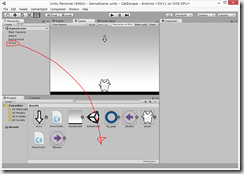
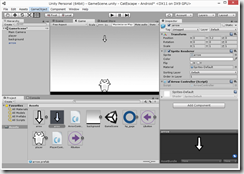
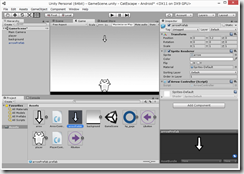
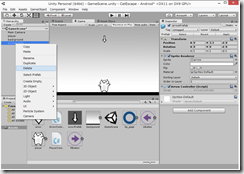
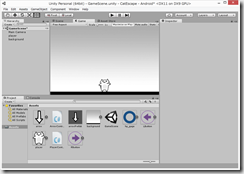
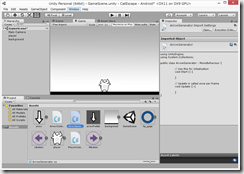
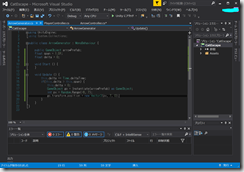
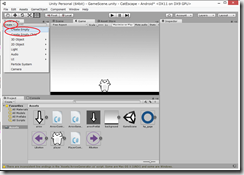
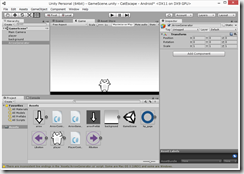
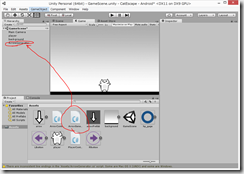
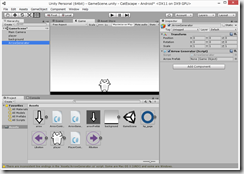
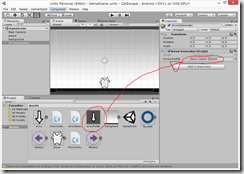
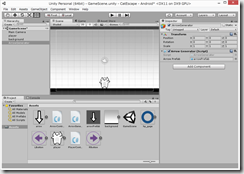
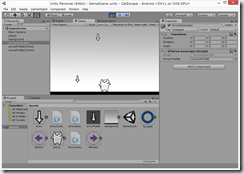
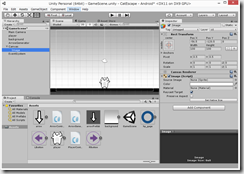
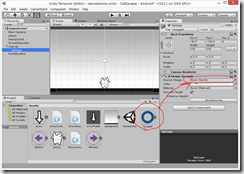
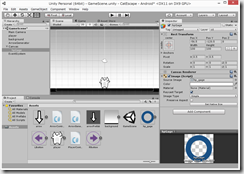
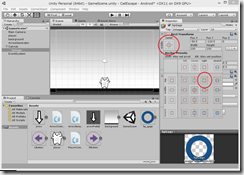
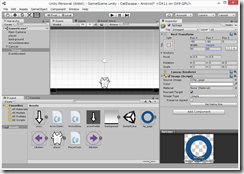
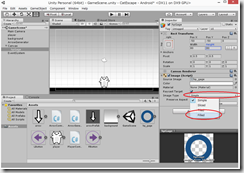
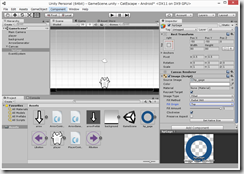
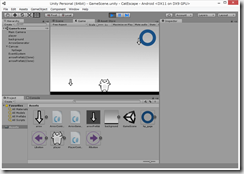
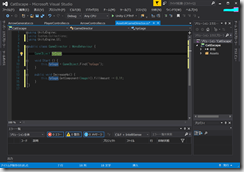
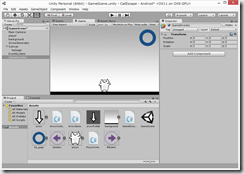
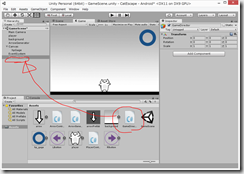
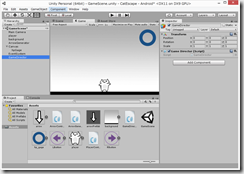

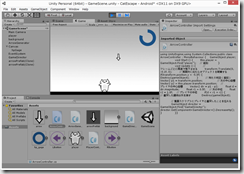
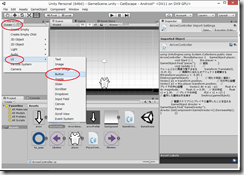
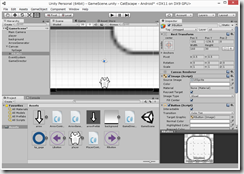
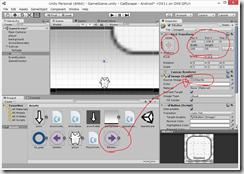
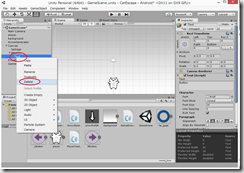
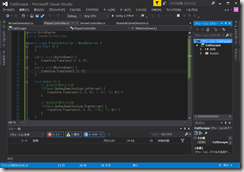
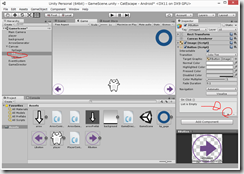
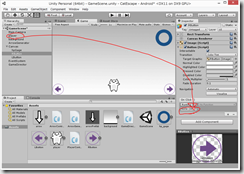
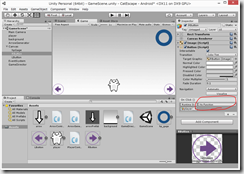
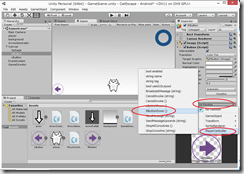
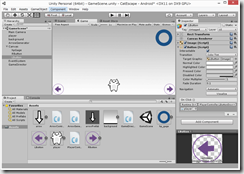
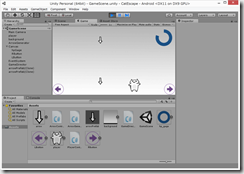
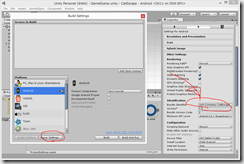
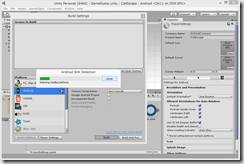
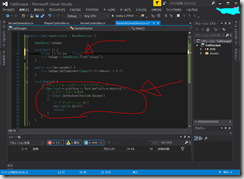
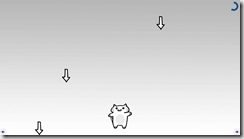
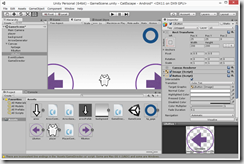
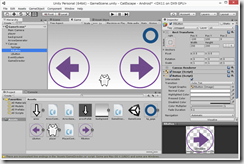
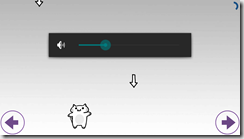

ディスカッション
コメント一覧
まだ、コメントがありません