『Elixir/Phoenix 初級①』を写経する(3)
Windows8.1に、Vagrant+CentOS7.2で、Phoenix1.2.1の環境を構築した。
http://twosquirrel.mints.ne.jp/?p=14421
今回は、引き続き、以下の本の、第7,8,9章を写経していく。
写経といっても、個人的な好みで少し変更している箇所がある。
(環境)
Windows 8.1
VirtualBox 5.1.14
Vagrant 1.9.1
CentOS7.3
Erlang/OTP 19
Elixir 1.3.4
Phoenix 1.2.1
Postgresql 9.2.18
Node.js 6.9.5
(1)vagrant up したのち、TeraTermでログイン
phoenixアプリの作成
cd /vagrant
mix phoenix.new modest_greeter --no-ecto
いつもの
のエラーが出てくるので、いつも通り対処。
cd modest_greeter
npm install --no-bin-links
node node_modules/brunch/bin/brunch build
mix phoenix.server
ホストOS(Windows8.1)で、http://localohost:4000
とりあえず、これで準備OK。
(2)ホストOS(Windows8.1)で、 VisualStudioCodeで、c:/vm/centos73_phoenix6/modest_greeter/ フォルダを開く。
●routerの設定 : web/router.ex の変更
●actionの作成 : web/controllers/hello_controller.ex (新規作成)
●viewの作成 : web/views/hello_view.ex (新規作成)
●templateの作成 : web/templates/hello フォルダの作成
web/templates/hello/show.html.erx (新規作成)
●ブラウザで、http://localhost:4000/hello
(3)第8章
web/controllers/hello_controller.ex
web/templates/hello/show.html.erx
web/templates/layout/app.html.eex
(4)第9章
web/controllers/hello_controller.ex
web/router.ex
Ctrl+C を2回でサーバーを停止し、再度、mix phoenix.server
http://localhost:4000/hello/Bob
web/controllers/hello_controller.ex

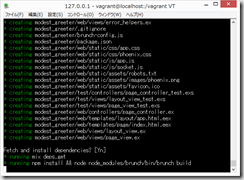
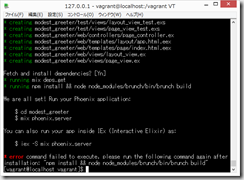
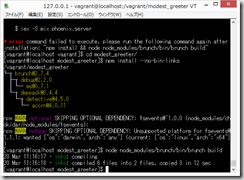
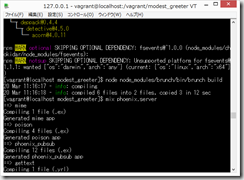
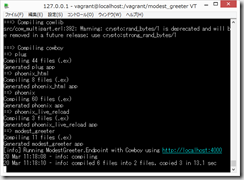

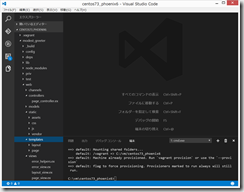
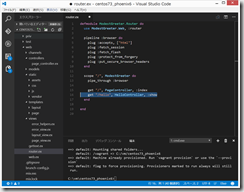
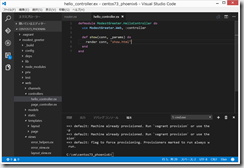
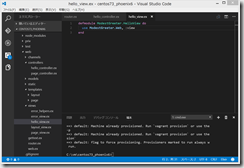
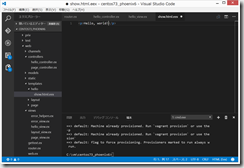
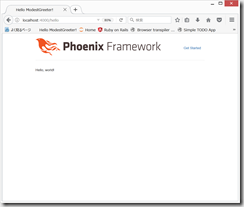
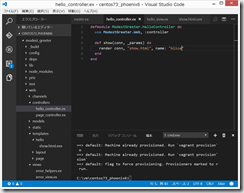
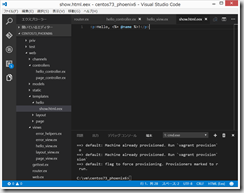
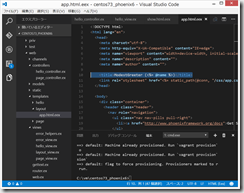
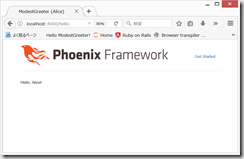
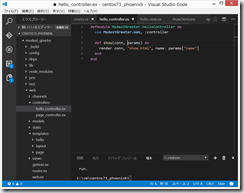
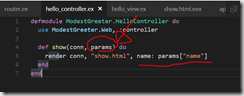
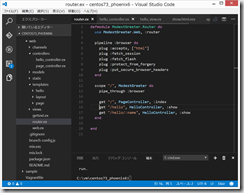
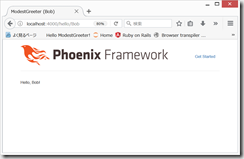
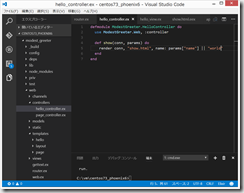
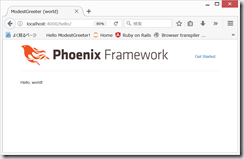
ディスカッション
コメント一覧
まだ、コメントがありません