WindowsでExpress4(JavascriptのWEBフレームワーク)(6)PostgreSQL
前回
http://twosquirrel.mints.ne.jp/?p=10374
に引き続き、
Node.js/ExpressでPostgreSQLを使おう
http://libro.tuyano.com/index3?id=1194003
をやってみる。
(環境)
Windows8.1
node.js v6.3.1
Express 4.13.4
Visual Studio Code
templateはejs
C:/js/helloexpress フォルダに作成
PostgreSQL 9.6
(1)PostgreSQLの用意
https://www.postgresql.org/download/windows/
から、Version9.6.0のWindows用インストーラー(64bit)をダウンロードしてインストール
postgresql-9.6.0-1-windows-x64.exe
137MB、ダウンロードになかなか時間がかかる。
Postg
とりあえず、パスワードは、悩んだら hoge にしておく。(本番では絶対に変更!)
インストールにはなかなか時間がかかる
環境変数Pathの設定
C:\Program Files\PostgreSQL\9.6\bin
を、環境変数Pathに追加する。
念のため、ユーザーの環境変数と、システムの環境変数の両方にPathを入れておいた。
;C:\Program Files\PostgreSQL\9.6\bin;
(2)helloexpress アプリケーションの作成
c:/js/ に移動してから、
express -e helloexpress
cd helloexpress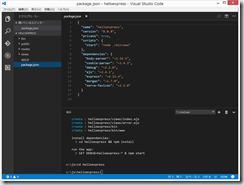
npm install
npm install pg
(3)データベースの準備
C:\Program Files\PostgreSQL\9.6\pgAdmin 4\bin フォルダの中の、pgAdmin4.exe を開く。
起動にやや時間がかかる。
インストール時に指定したパスワード(今回は、 hoge )を入力.
なんかカッコイイ!でも使い方わからない!
端末で、
psql postgres
環境変数Pathのために、Visual Studio Codeを再起動
うまくいかない。。。
(参考)【Windows】PostgreSQL入門知識とインストール手順
2016/07/27
https://blog.codecamp.jp/postgresql-install
59行目の、listen_addresses = ‘*’ の前に、 # を付加してコメントアウト
58行目に、listen_addresses = ‘localhost’ を追加 して、保存。
SQL Shell(psql) を開く。
言われるがまま入力し、そのあと、以下を入力
create table mydata( id serial primary key, name char(50), mail char(100), memo char(255) );
(4)c:/js/helloexpress/app.js を変更
[sourcecode language='javascript' padlinenumbers='true']
var add = require('./routes/add');
var create = require('./routes/create');
[/sourcecode]
(下記は、最初、間違えて入力していたので、訂正した。)
[sourcecode language='javascript' ]
app.use('/add', add);
app.use('/create', create);
[/sourcecode]
(5)routes/index.js の変更
http://libro.tuyano.com/index3?id=1194003&page=5
をコピペ。
今回は、パスワードを hoge に設定しているので、以下のようになる。
views/index.ejs の変更
(6)初期データの投入
C:\Program Files\PostgreSQL\9.6\pgAdmin 4\bin\pgAdmin4.exe を開く。
Servers > PostgreSQL9.6 > Databases > postgres > Schemas > public > Tables > mydata
で、Data Output 画面を出して、サンプルデータを入力して、「保存」をクリック。
node.\bin\www
しても、エラー。
次も、http://libro.tuyano.com/index3?id=1194003&page=6 の通りに。
(7)routes/add.js の作成
views/add.ejs の作成
routes/create.js の作成
node .\bin\www しても、以下のようなエラー。
user じゃなくて、use だった。。。
再度、node .\bin\www
ブラウザで、 localhost:3000
なぜか最初の一文字しか表示されない、、、なぜだろう、、、
add の方も、うまくいかず。。。原因不明、、、
(8)翌日、もう一度、見てみる。
C:\Program Files\PostgreSQL\9.6\bin\psql.exe をダブルクリック。 コマンドプロンプトが出てくるので、パスワードを入力してEnterすると、すぐにコマンドプロンプトが閉じる。
C:\Program Files\PostgreSQL\9.6\pgAdmin 4\bin\pgAdmin4.exe を開く
Servers > PostgreSQL9.6 > Databases > postgres > Schemas > public > Tables > mydata を右クリックして、View Data > View All Rows をすると、
なんと、データがすべて一文字ずつになってしまっていた。(原因不明)
pgAmind4 で、再度文字を taro@yamada などと入力して、一度、pgAmin4を閉じ、再度開くと、やっぱり上の画面のように一文字ずつになってしまっていた。ちなみに、pgAdminのバージョンは1.0であった。pgAmin4の問題なのだろうか?
なんだかよく分からないが、とりえあえず、
●C:\Program Files\PostgreSQL\9.6\bin\psql.exe を起動
●端末で、 node .\bin\www
やったー!できた!
(9)Bitbucketに登録
https://bitbucket.org/ にログインして、Dashboard 画面で、リポジトリ > リポジトリの作成
git init
git add .
git commit -m “initialize repository”
git remote add origin git@bitbucket.org:xxxxxxxxxxxxx/helloexpress.git
git push -u origin –all
(パスワードを入力)
2回目以降は、
git add .
git commit -m “xxxxxxxxxxx”
git push -u origin –all
この続きが、、、http://libro.tuyano.com/index2?id=1115003 にないので、今回はここまで。本当はupdate, delete が欲しかったけど、、、
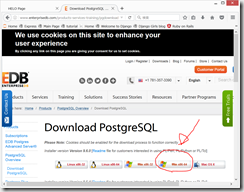
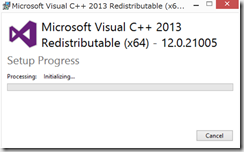
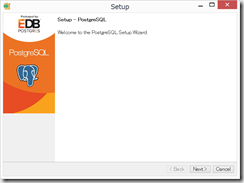
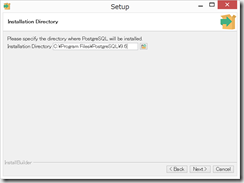
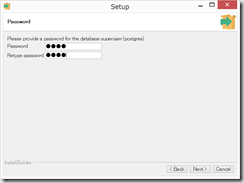
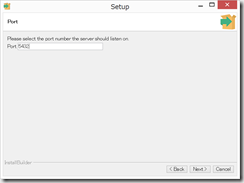
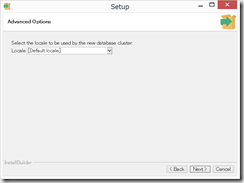
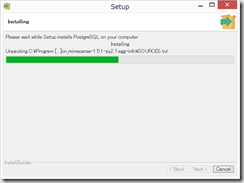
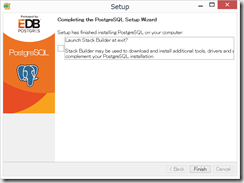
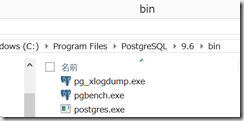
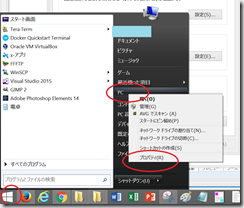
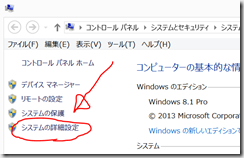
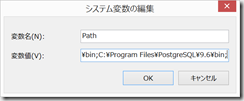
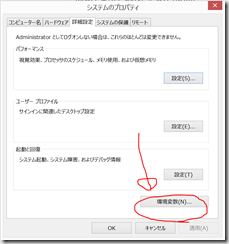
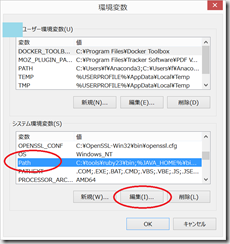
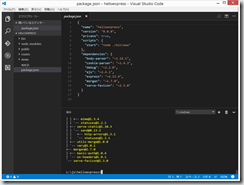
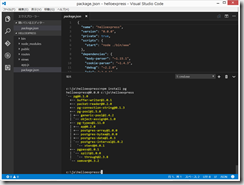
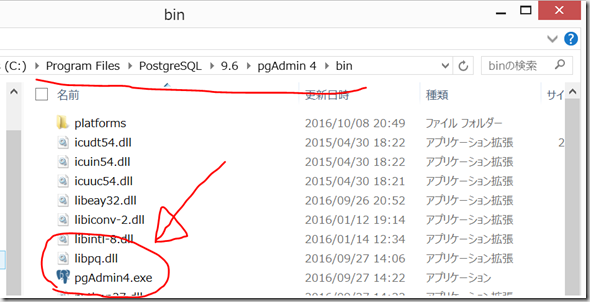

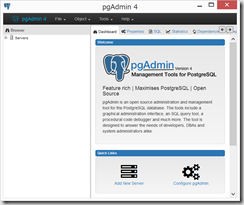
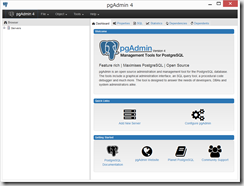
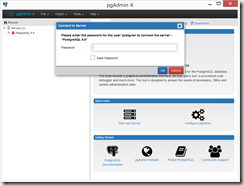
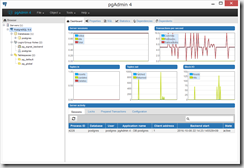
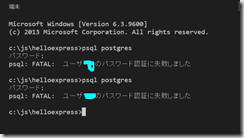
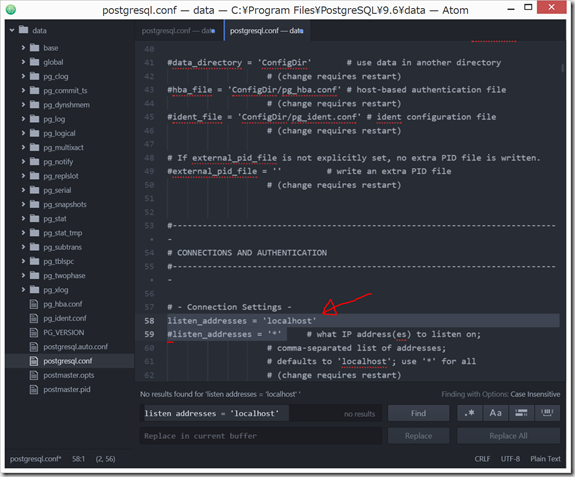
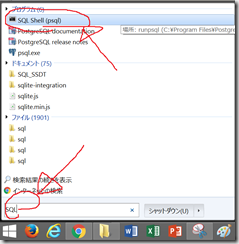

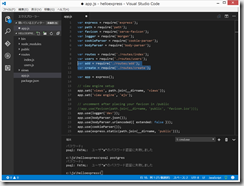
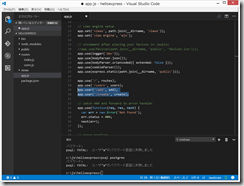
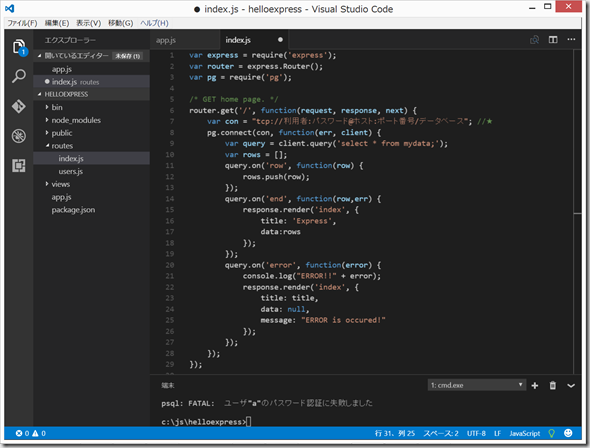
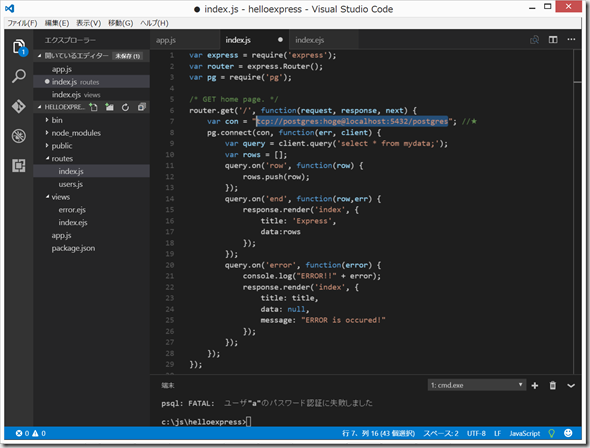
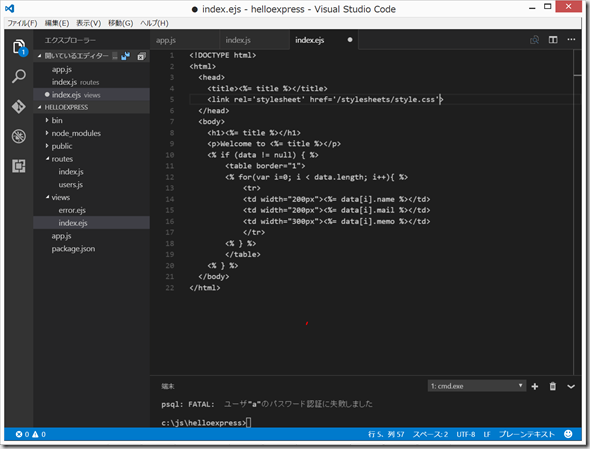
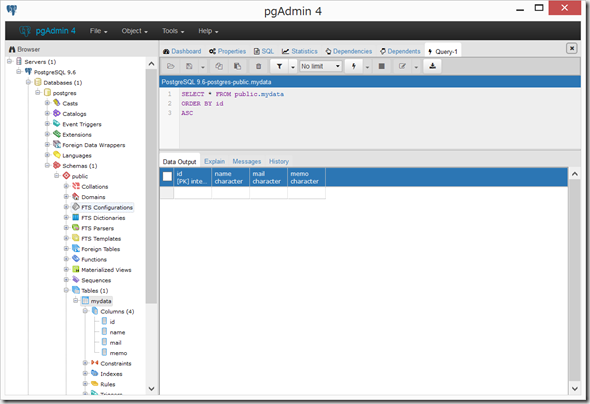
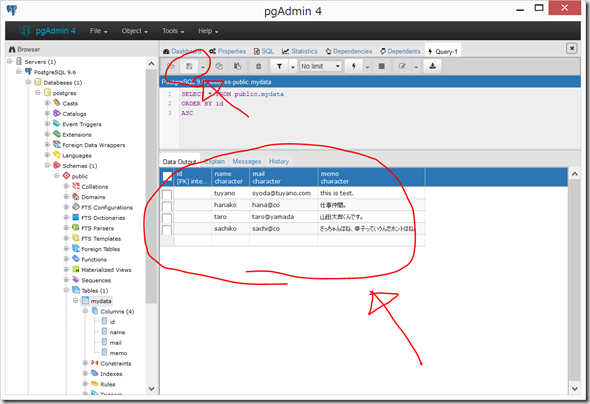
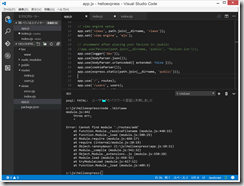
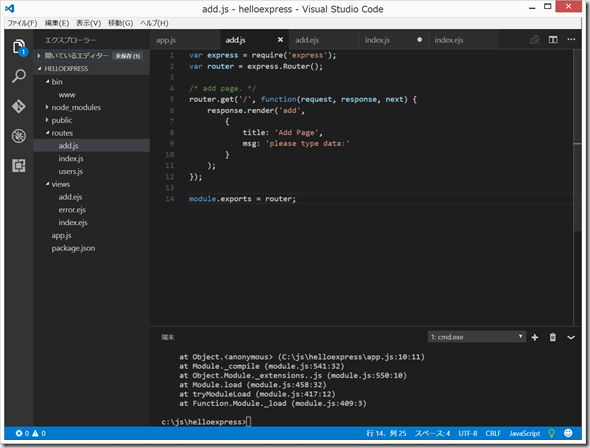
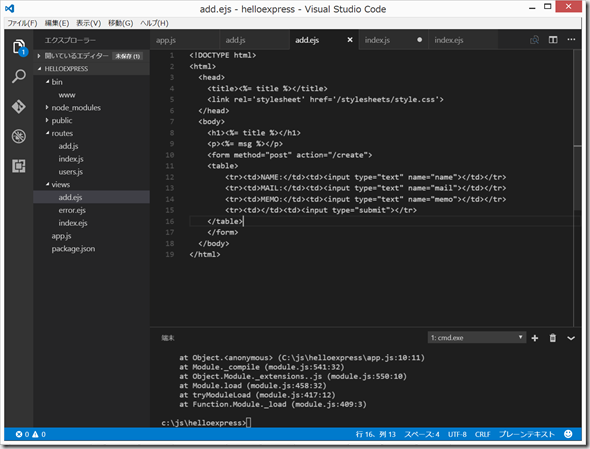
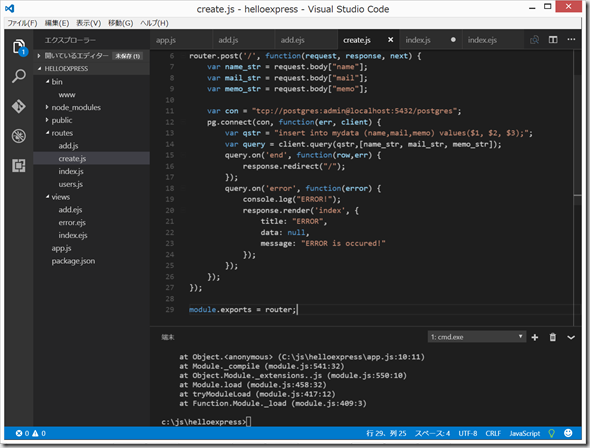
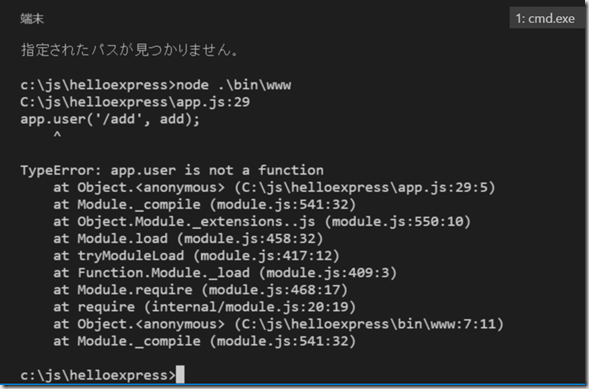
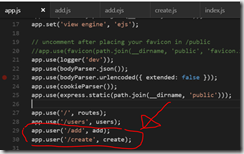
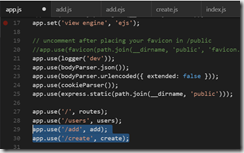
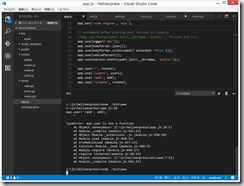
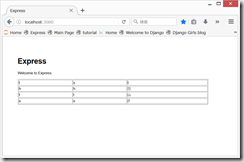
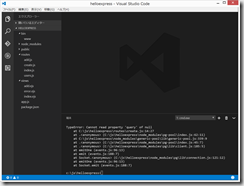
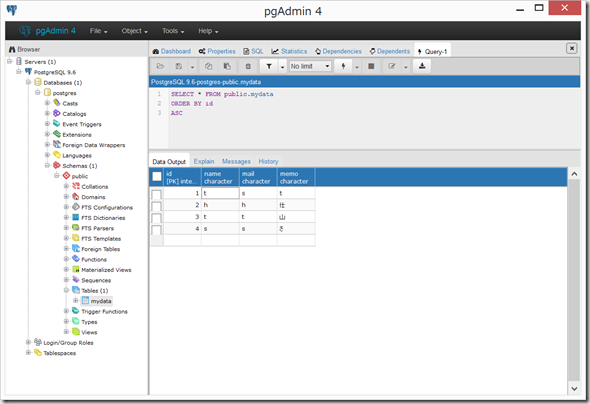
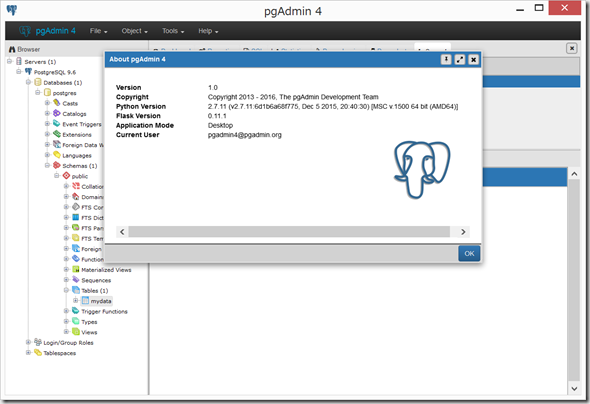
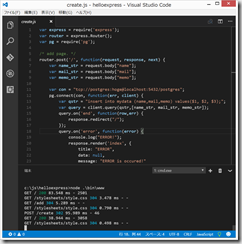
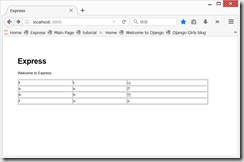
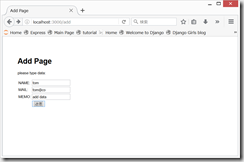
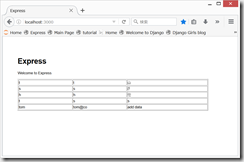
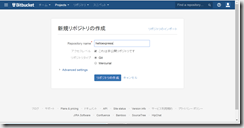
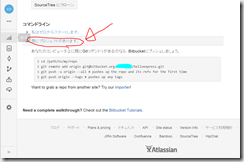
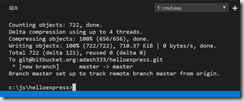
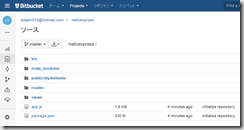

ディスカッション
コメント一覧
まだ、コメントがありません